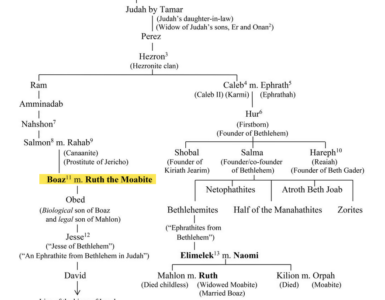If you’re a Bible Gateway Plus member, you know many valuable resources are available to you. Here are 5 quick tricks to make it easier to find what you’re looking for and get the most out of the service. If you’re new to Bible Gateway Plus, you can find out more about it here.
1. How to Find “Gospel Awakening” Sermons in Bible Gateway Plus
You probably know there are sections in the “Study This” sidebar for different types of resources. You’ll see Study Bible notes at the top, followed by Encyclopedias, Commentaries, Dictionaries, even Maps; but there’s a harder-to-find section for Sermons that sometimes appears at the bottom.
People who stumble on these “Gospel Awakening” sermons by Dwight L. Moody are excited to find such a gem buried in the sidebar. Our intention isn’t to hide them. It’s just that they appear via the same chapter-verse structure as everything else. So, if a sermon happens to be about Genesis 3:9, it will appear only when you perform a search that includes that verse.
If you’re interested in reading D. L. Moody sermons, here’s a cheat sheet for where to find all of them and what verses they’re linked to. Simply paste a verse from that list into the Bible Gateway search bar, and scroll to the bottom of the sidebar where you’ll see the Sermon section.
2. How to See an Entire Book’s Worth of Resource Notes
You may want the ability to scan a resource’s notes for an entire book of the Bible. This could be a good strategy for the dictionaries or encyclopedias if you’re searching for a particular word, term, person, etc., and you don’t know exactly what verse it appears in. This is also a great way to tease out maps and sermons that may otherwise evade your detection. Basically, you’re starting your search broad with the intention of narrowing down as you go.
In the Bible search bar at the top, simply type the book name followed by the chapter numbers 1-X, where X is the last chapter in the book.
Note: this makes for very long pages. You’re putting all of Acts on one web page. No problem! Now on the right, take a look at how many notes (the number in red) the sidebar is catching for the entire book of Acts:
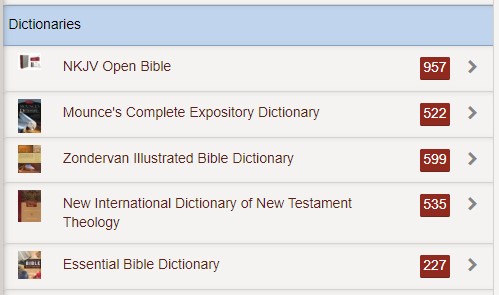
Hello! Well that’s a lot to sift through, but if you’re doing a word study and are hunting for one entry, this may be your key to finding it quickly.
3. How to Temporarily Hide the “Study This” Sidebar
It might be somewhat counter-intuitive to hide the Plus resources, but we’re adamant that everything on Bible Gateway be focused on Scripture, and part of what we offer to Plus members is a distraction-free version of the site for you to read and study the Bible. We’ve already removed most of the ads from the site when you sign in as a member, but if you want even more space dedicated to Bible text, click or tap the “Study This” blue bar to minimize it.

When you want to use the resource library again, you can undo that by performing the same action.
4. How to Create a Link that Opens Directly to a Sidebar Resource
Do you ever wish you could save a link to one particular Bible Gateway Plus note or send one to a friend? For example, if I wanted to save or share this note: “Specific Advice for Reading Acts” from the commentary How to Read the Bible Book by Book, but I don’t want to have to go back and find it each time I want to reference it, I can create a link, like this one, that opens it directly!
When you open any given resource, it will show you what notes are available from that resource that relate to the Bible passage you have open. A search of Acts 1 gives me the following notes:
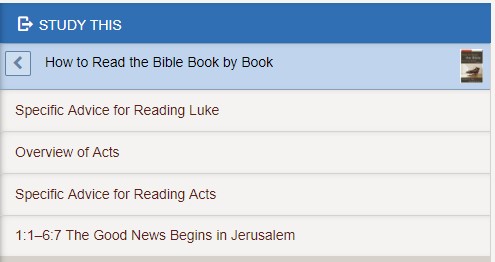
First, hover over the note you want to save or share, then right click, and in the box that appears click “open link in new tab.” The URL of that new tab (or page) will now contain a parameter for opening that specific resource and note. Copy and paste that entire URL anywhere, and it will always open to the same verse and note page on Bible Gateway.
For example, here’s the full URL that commands the web browser to open Acts 3 in the New King James Version with the sidebar resource notes from the NKJV Open Bible https://www.biblegateway.com/passage/?search=Acts+3&version=NLT&resource=nkjv-open-bible.
5. How to Search our Blog for Bible Gateway Plus Articles
This one’s a bit simpler, but it could come in handy when you want to check back on some of the tips and tricks we post articles on, or check if there’s any Bible Gateway Plus-related news.
This is the URL that will open all Bible Gateway Plus blog posts: https://www.biblegateway.com/blog/category/bible-gateway-plus/. You can also type “Bible Gateway Plus” into the Bible Gateway Blog search bar.
So, if you’re not yet a member of Bible Gateway Plus and are now intrigued about all you can do with it, learn how you can join right now.
The post 5 Clever Bible Gateway Plus Tricks appeared first on Bible Gateway Blog.