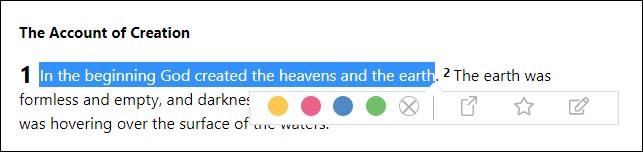If you’re new to Bible Gateway—or even if you’ve been coming to our site for years—we hope this basic tutorial on how to customize your Bible-reading will help you get the most out of your own Bible Gateway free personal account.
To ensure that your Bible Gateway personal account is as helpful as possible as you read the Bible online, here are a few quick notes about the toolbar (pictured below).
1. Highlighting Verses
When reading the Bible, you can highlight Bible passages in different colors, much as you might use a physical highlighter to mark passages in a print Bible. To highlight a passage, tap, double-click, or drag-select the passage you want to highlight. The toolbar pictured above will appear and you’ll see a list of colors from which to choose.
Click or tap one of the four colors (yellow, red, blue, green) to highlight the passage in that color. Click or tap the X icon (to the right of the colors) to remove the highlight.
2. Sharing Verses
If you’d like to share a particular Bible verse, click or tap the share icon button and a menu will appear from which you can select how you’d like to share: Twitter, Facebook, or with an email message.
Click or tap the share icon button to remove the menu list.
3. Marking Verses as Favorites
Marking a Bible verse as a favorite is a similar process to highlighting. When you select a verse, you’ll see the star icon in the toolbar. As with other features in the verse toolbar, if you’re logged into your Bible Gateway account, your favorite verses will be remembered and stored with your account profile.
4. Adding Notes
To take a note while you’re reading Scripture on Bible Gateway, tap, double-click, or highlight a word, phrase, or passage to select it. In the same toolbar, you’ll see the text bubble button that opens up a small screen for typing your note. Type anything you want into the main part of the note-taking window. You can even drag-and-drop Scripture into your note. Clicking Save saves the note to your free personal account; you can access it from any device as long as you’re logged into your Bible Gateway account. You can edit your notes later and even take more than one note per verse or passage!
It only takes a minute or two to create your own Bible Gateway free personal account and you’ll immediately upgrade your Bible Gateway experience. Do it right now!
The post 4 Bible Gateway Free Account Basics for a Great Scripture-Reading Experience appeared first on Bible Gateway Blog.